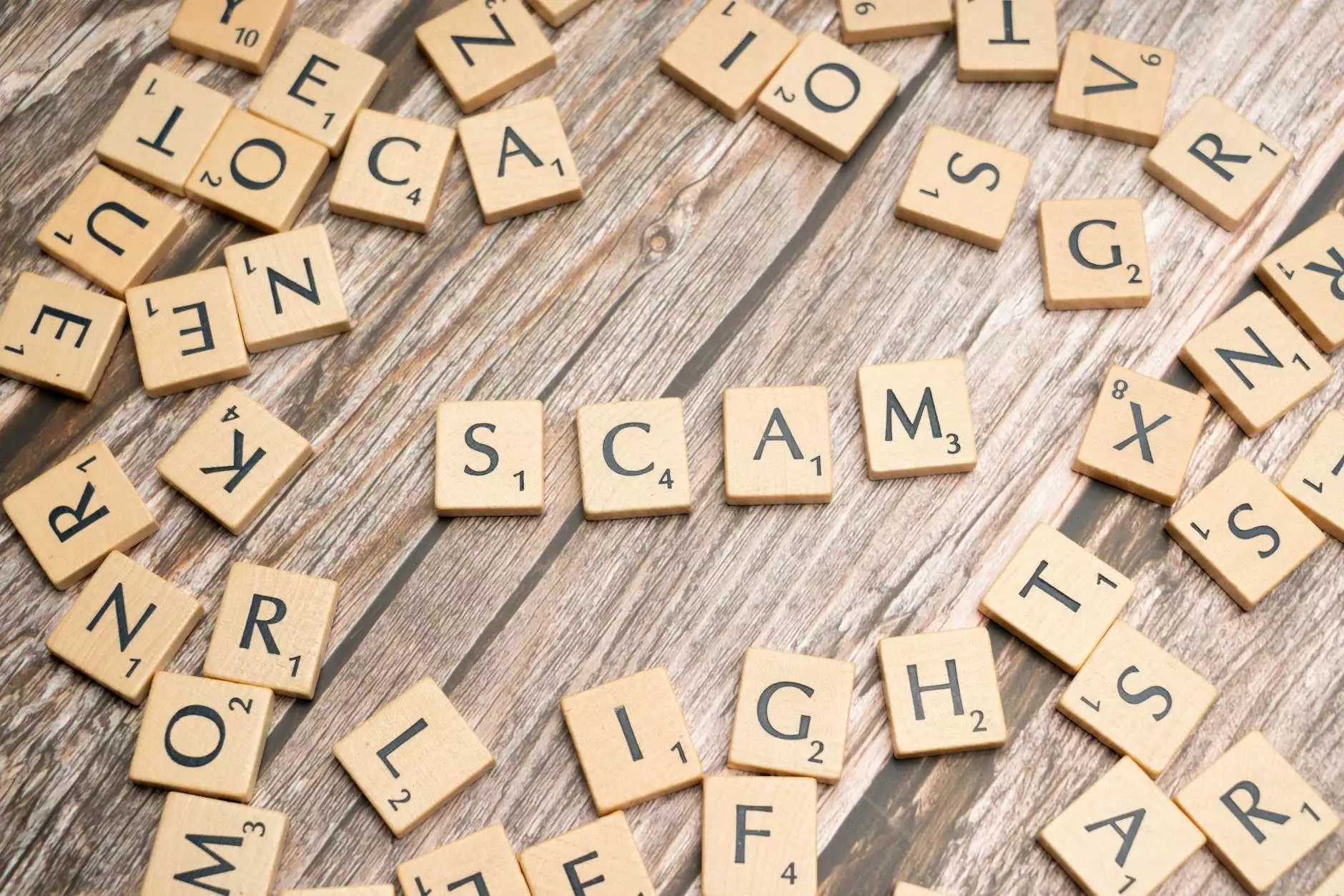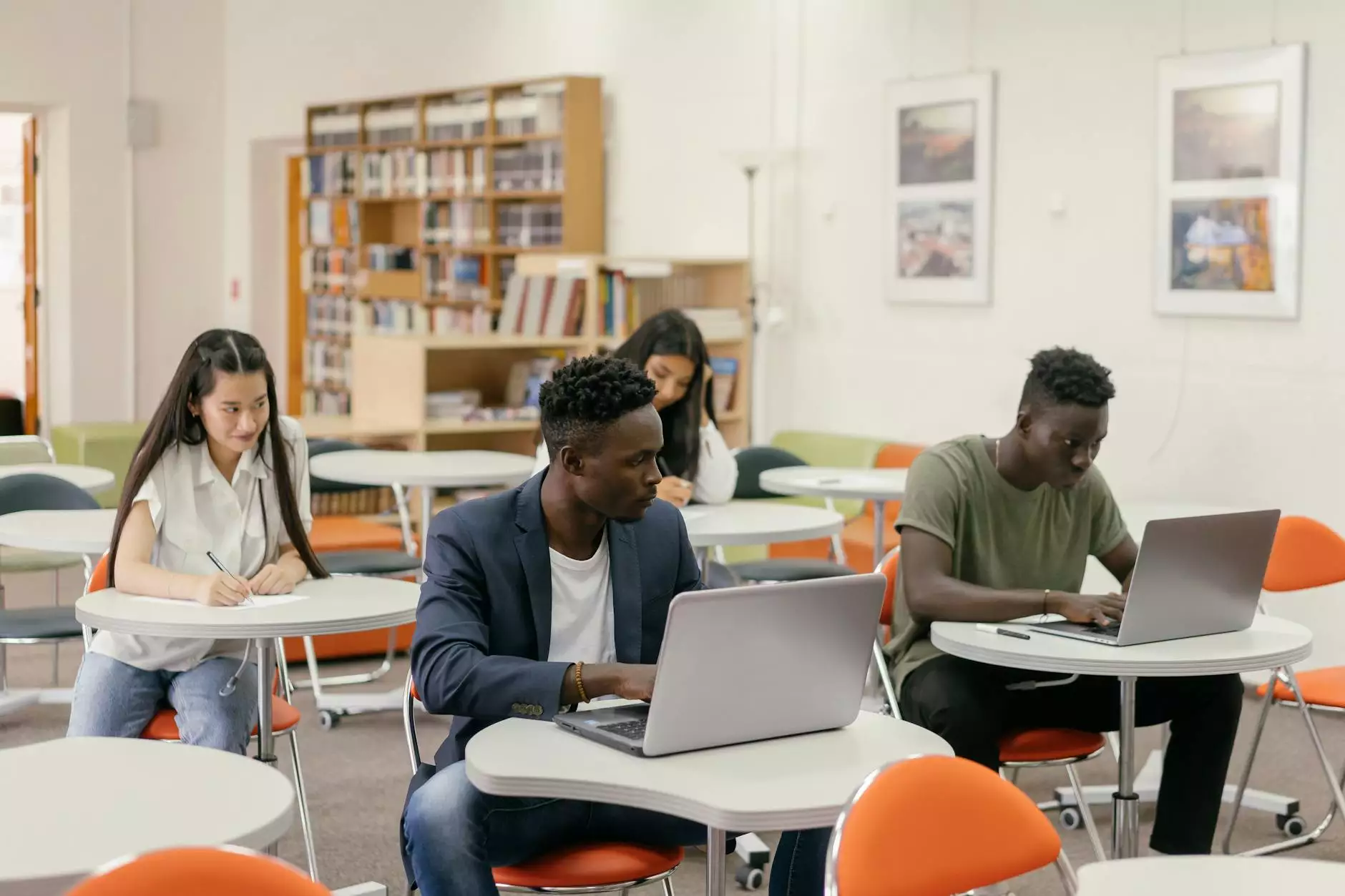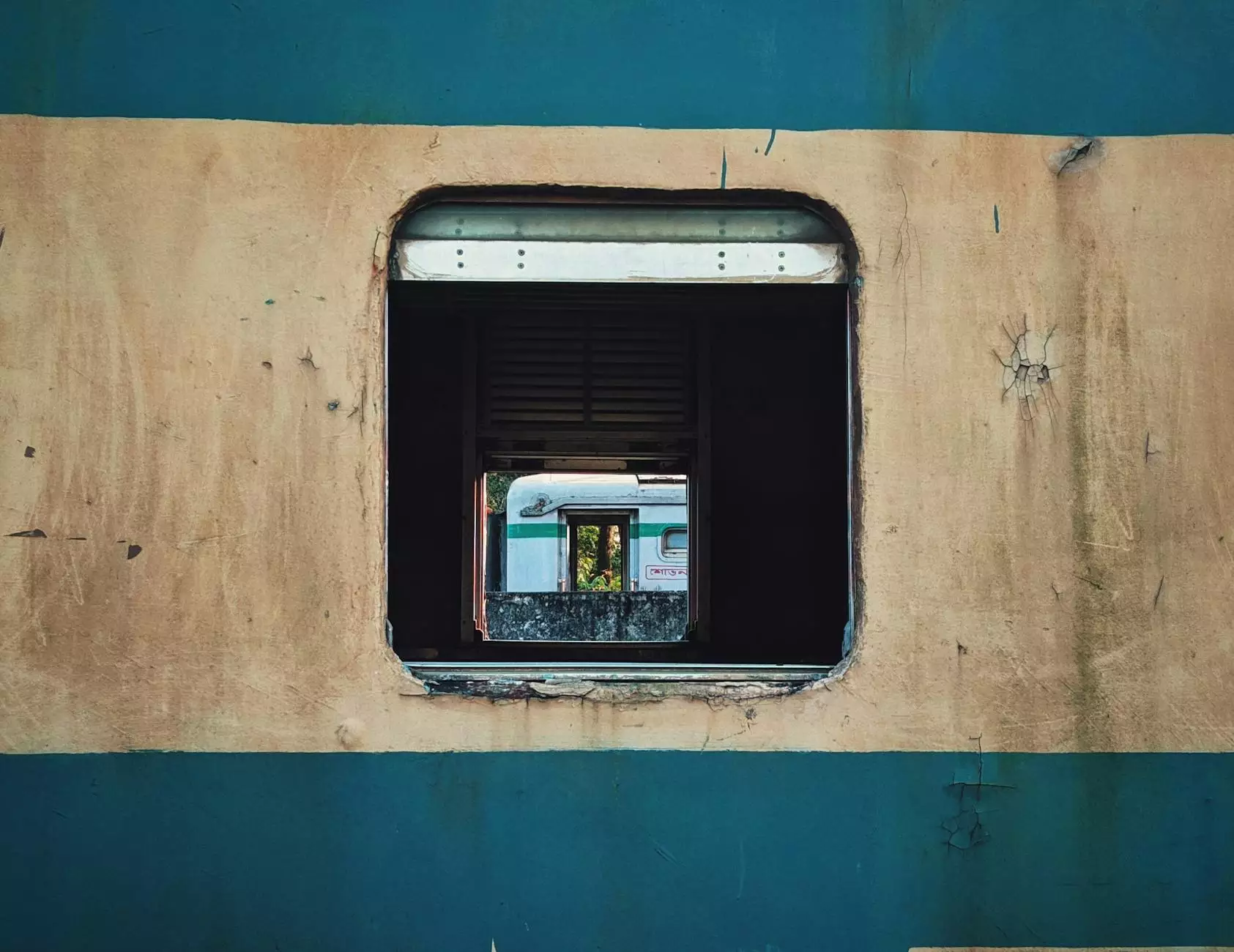How to Recover Lost Photos on iPhone: A Comprehensive Guide

If you've ever experienced the frustration of losing precious memories stored on your iPhone, you're not alone. Thousands of users confront this issue daily, leading to anxiety and disappointment. Whether it’s due to accidental deletion, software issues, or device malfunctions, the loss of photos can be distressing. Fortunately, there are several methods to retrieve those lost photos on iPhone effectively.
Understanding the Causes of Photo Loss on iPhone
Before diving into recovery methods, it’s crucial to understand why photos may become lost on your device. Some common causes include:
- Accidental Deletion: Users often mistakenly delete photos while trying to free up space.
- Software Updates: iOS updates can sometimes lead to unexpected bugs that may affect photo storage.
- Device Crashes: Unexpected crashes or resets can result in lost data if not backed up.
- Malware or Viruses: Although less common on iPhones, malware can occasionally corrupt your device’s data.
- Syncing Issues: Problems during syncing with iCloud or iTunes can result in missing photos.
Initial Steps to Take After Photo Loss
When you first discover that you have lost photos on iPhone, it is essential to act quickly. Here are initial steps you should take:
- Stop Using Your iPhone: Continuing to use your device increases the risk of overwriting the lost data, making recovery more difficult.
- Check the Recently Deleted Folder: Your iPhone holds deleted photos in a Recently Deleted album for 30 days. Navigate to the Photos app, click on Albums, and check this folder.
- Search for Hidden Albums: Sometimes, photos may be hidden rather than deleted. Ensure you check for any hidden albums that might contain your lost pictures.
Recovering Lost Photos via iCloud
If you have iCloud enabled on your device, recovering lost photos becomes significantly more manageable.
Using iCloud Photo Library
If you had iCloud Photo Library turned on, follow these steps:
- Visit iCloud.com and log in with your Apple ID.
- Open the Photos app.
- Browse through your albums to find any lost photos. They might be categorized under different albums or folders.
In case the Recently Deleted album also holds missing photos, they can be restored here.
Restoring from iCloud Backup
If the photos were lost and not recoverable from the iCloud photo library, you might need to restore an older iCloud backup. Follow these steps:
- Go to Settings > General > Reset > Erase All Content and Settings.
- When the setup process begins, choose Restore from iCloud Backup.
- Sign in with your Apple ID and select the most relevant backup that might hold your lost photos.
Note that restoring from backup will replace all current content with the data in the backup, so ensure you have copies of any new information before proceeding.
Utilizing iTunes for Photo Recovery
If you regularly back up your iPhone using iTunes, your lost photos might be recoverable from those backups. Here’s how to do it:
- Connect your iPhone to a computer with iTunes installed.
- Open iTunes and select your device.
- In the Summary section, click Restore Backup.
- Choose the appropriate backup file from the list and select Restore.
This process will revert your iPhone to the state it was in during the backup, so make sure to back up any new data first!
Third-Party Recovery Software Solutions
If the above methods do not work, or if you haven't backed up your photos, various third-party tools can assist in recovering lost photos. Here are some popular software options:
- Dr.Fone by Wondershare: A well-regarded recovery tool that can recover lost data directly from your iPhone even without a backup.
- PhoneRescue by iMobie: This software specializes in data recovery without losing any existing data, making it a good option.
- Tenorshare UltData: Another reliable recovery software that facilitates seamless recovery of photos, videos, and messages from iOS devices.
Steps to Use Third-Party Software
The steps for utilizing these tools generally consist of the following:
- Download and install your preferred recovery software on your computer.
- Connect your iPhone to the computer.
- Run the software and follow the on-screen instructions to scan your device for lost photos.
- Preview the recoverable files and select the ones you want to restore.
- Save the recovered photos to your computer or directly back to your iPhone.
Preventing Future Photo Loss
Once you recover your lost pictures, it’s vital to adopt measures to prevent future losses. Here are some tips:
- Regular Backups: Schedule automatic backups either via iCloud or iTunes. This ensures your photos are saved periodically.
- Use Cloud Storage: Consider additional cloud services like Google Photos or Dropbox, which offer storage options and easy recovery features.
- Be Cautious with App Permissions: Some apps can corrupt data; be selective about the apps installed on your device.
- Update Your iOS Regularly: Regular software updates help manage bugs that may lead to issues with photo storage.
Conclusion
Having lost photos on iPhone can be a distressing experience, but by understanding the *causes* and *solutions*, you can take effective measures to recover your valuable memories. Whether through iCloud, iTunes, or third-party tools, there are numerous avenues available for recovery. Remember to prioritize regular backups and care with your device to minimize the chance of future losses.
For ongoing support and resources on mobile technology and software development, visit nandbox.com, where we continuously update our offerings to ensure user satisfaction.
Additional Resources
Here are some additional articles and resources related to mobile phone data management and recovery:
- iPhone Data Recovery Tips
- Understanding iOS Backups: What You Need to Know
- A Guide to Mobile Photography: Capturing Memories