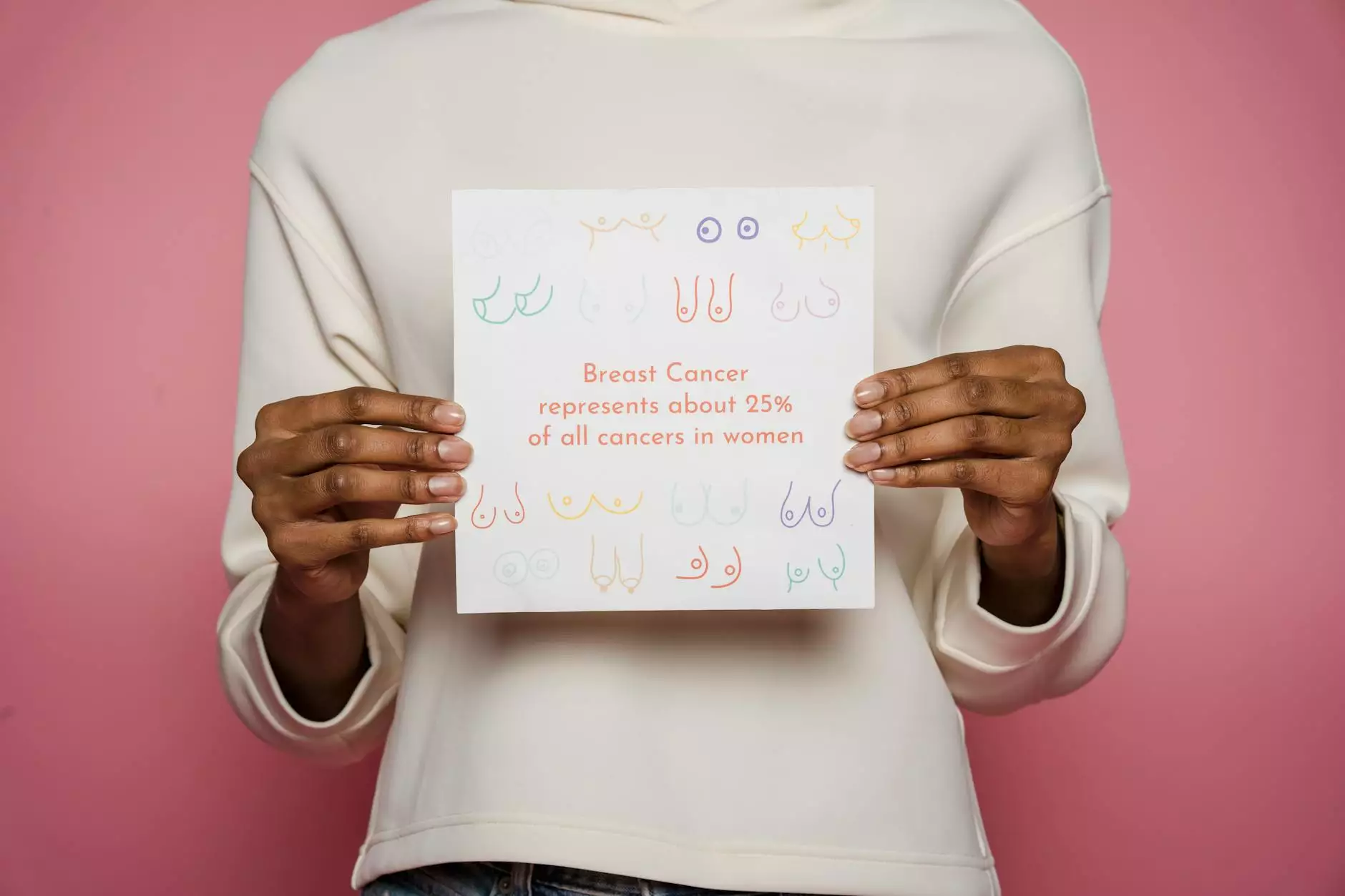Installing cPanel on CentOS 6: A Complete Guide

cPanel is a powerful tool utilized by many web hosting companies and developers to manage their servers effectively. With its user-friendly interface and robust functionality, cPanel automates many processes involved in managing a web server, making it a preferred choice for IT professionals and businesses alike. This article will guide you through the process of installing cPanel on CentOS 6, ensuring that you have all the information you need for a successful setup.
Understanding cPanel and Its Importance
Before diving into the installation process, it's essential to understand what cPanel is and why it's so significant for web hosting environments:
- User-Friendly Interface: cPanel provides an intuitive interface, making it easier for users to manage their websites without in-depth technical knowledge.
- Comprehensive Features: It includes features for managing domains, databases, email accounts, files, and backups, among others.
- Automation: cPanel automates many of the tedious tasks associated with server management, freeing up valuable time for developers and system administrators.
- Security: Regular security updates are provided, ensuring that your server remains secure against vulnerabilities.
Prerequisites for Installing cPanel on CentOS 6
Before you start with the installation of cPanel, ensure that you have the following prerequisites in place:
- A freshly installed instance of CentOS 6. It's crucial that this is a minimal installation without any web services already running.
- Root access to the server, as you will need to execute administrative commands.
- At least 1 GB of RAM (2 GB is recommended for optimal performance).
- A domain name pointing to your server's IP address for ease of access.
- Ensure that your server's hostname is correctly set, typically in the format server.yourdomain.com.
Step-by-Step Guide to Installing cPanel on CentOS 6
Now that you have the prerequisites ready, let's move on to the installation process:
Step 1: Log into Your Server
Using your favorite SSH client (like PuTTY), log into your CentOS 6 server as the root user.
Step 2: Configure Your Server
After logging in, it is recommended to update your server to ensure all existing packages are current. You can do this by executing the following:
yum update -yStep 3: Set the Hostname
Set the hostname for your server. This can be done with the following command:
hostname yourhostname.yourdomain.comReplace yourhostname.yourdomain.com with your desired hostname.
Step 4: Install Required Dependencies
cPanel requires various dependencies to function correctly. Install them using:
yum install perl -yStep 5: Download and Install cPanel
Now it's time to download the latest version of cPanel. You can use the following command:
wget -N http://httpupdate.cpanel.net/latestOnce the download is complete, initiate the installation by running:
sh latestThis process will take some time, so be patient while cPanel installs and configures itself.
Step 6: Accessing the cPanel Interface
Once the installation completes, you can access the cPanel interface. Open your web browser and navigate to:
https://yourserverip:2087Replace yourserverip with the actual IP address of your server. You should see the cPanel login screen.
Step 7: Logging into WHM
Log in using the root username and password. The interface you will be presented with is the Web Host Manager (WHM). From here, you can create accounts, manage DNS settings, and configure server preferences.
Post-Installation Configuration
After successfully installing cPanel on CentOS 6, some additional configurations are necessary:
- License Activation: Ensure you activate your cPanel license through WHM.
- Security Settings: Configure important security settings like firewall rules and SSH key management.
- Backup Configuration: Set up automated backups to ensure your data is safe.
Common Issues and Troubleshooting
Although the installation process is straightforward, you may encounter issues. Here are some common problems and solutions:
Firewall Issues
If you can't access cPanel, ensure your firewall allows traffic on ports 2083 and 2087.
Installation Hangs
Sometimes the installation may seem to hang. Ensure that your server has adequate resources to complete the installation. Checking system logs may provide further insights.
Conclusion
Installing cPanel on CentOS 6 is a straightforward task when you follow the proper steps. As you unleash the power of cPanel, you'll find it becomes an indispensable tool in your IT toolkit, streamlining operations and enhancing productivity.
For ongoing support and more tips on managing your server efficiently, consider visiting GermanVPS.com, where we offer a range of IT services & computer repair, internet service providers, and computer solutions.
Frequently Asked Questions
Q1: Can I install cPanel on other Linux distributions?
A1: cPanel officially supports distributions like CentOS, CloudLinux, and AlmaLinux. Installing it on unsupported distributions is not recommended.
Q2: What are the system requirements for cPanel?
A2: The minimum requirements include a server with 1 GB RAM, a 20 GB hard drive, and an adequate CPU. However, higher specifications are recommended for optimal performance.
Q3: Is cPanel free to use?
A3: cPanel is a commercial product that requires a paid license. New users can often start with a trial license.
Q4: How often does cPanel release updates?
A4: cPanel regularly releases updates, including new features and security patches. It's crucial to keep your system updated for optimal performance and security.