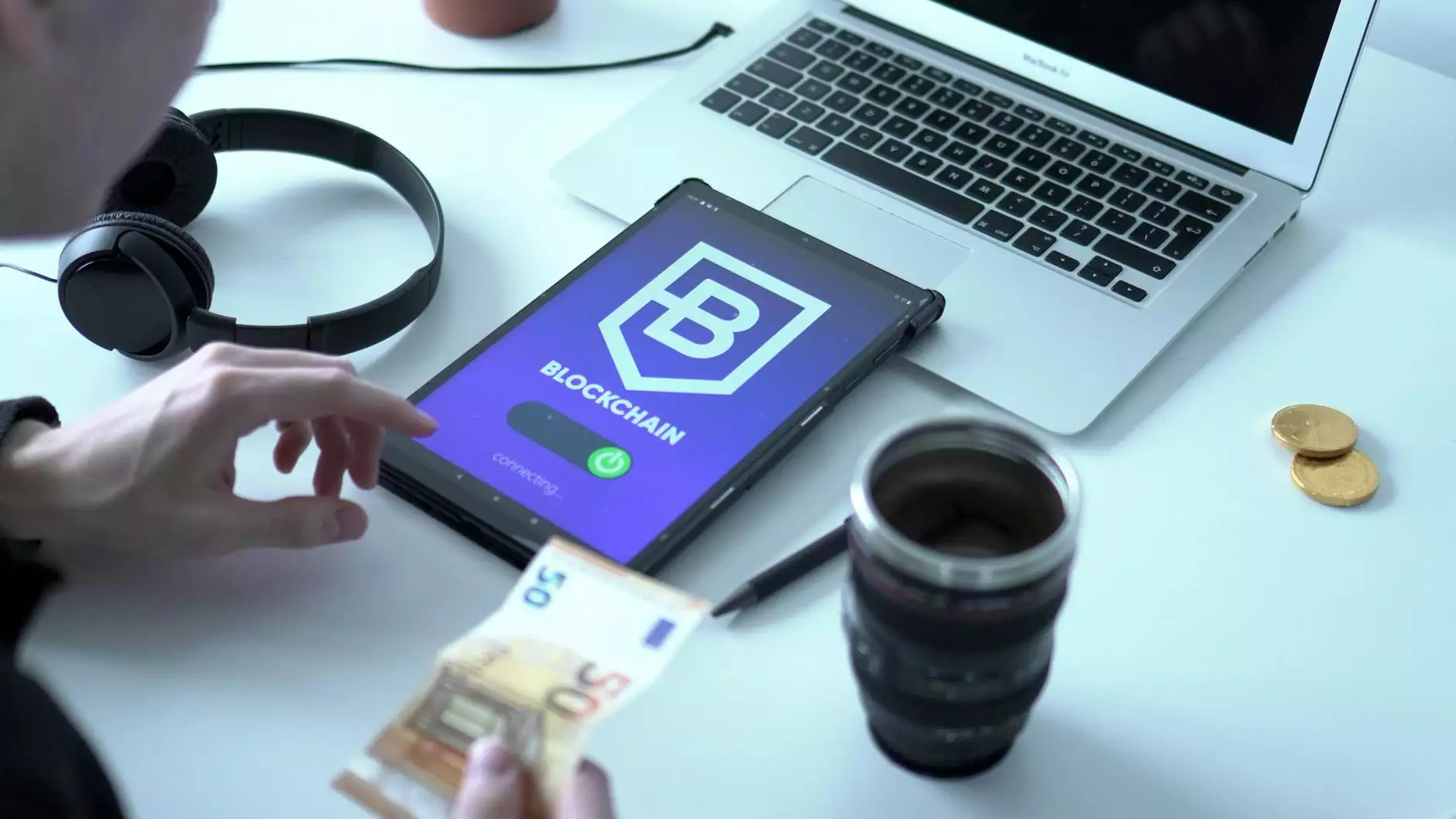Photoshop Tutorial: Lighting Manipulation
Art & Design
Welcome to M & C Initiative Media Group's in-depth tutorial on lighting enhancements in Photoshop! In this tutorial, we will guide you through various techniques and tools that will help you effectively manipulate lighting in your photos. By understanding how to enhance lighting in Photoshop, you'll be able to transform dull and unimpressive images into captivating visual masterpieces.
Understanding the Importance of Lighting
Lighting plays a crucial role in photography and visual storytelling. It is the key element that sets the mood, emphasizes certain elements, and adds depth and dimension to your images. Mastering lighting manipulation in Photoshop will empower you to create stunning visuals that convey the desired message and evoke emotions in your audience.
Tools and Techniques
Photoshop offers a wide range of powerful tools and techniques specifically designed for lighting enhancements. Let's explore some of the most essential ones:
1. Adjustment Layers
Adjustment layers are non-destructive editing tools that allow you to make changes to specific aspects of your image without permanently altering the original. When it comes to lighting manipulation, adjustment layers such as "Curves," "Levels," and "Brightness/Contrast" provide you with precise control over tonal values, highlights, shadows, and overall exposure.
2. Dodge and Burn
The "Dodge" and "Burn" tools in Photoshop enable you to selectively lighten or darken specific areas of your image. This can be incredibly useful when you want to add emphasis, create depth, or enhance details in your photos by controlling the lighting in different parts of the image.
3. Gradient Maps
Gradient maps allow you to apply a range of colors to your image based on its tonal values. By using gradient maps, you can experiment with different lighting effects, such as creating a warm or cool ambiance or simulating dramatic lighting conditions for a more artistic touch.
4. Blend Modes
Blend modes are an essential feature in Photoshop that allow you to control how different layers interact with each other. When it comes to lighting enhancements, blend modes such as "Screen," "Soft Light," and "Overlay" can be particularly useful in brightening specific areas, adding highlights, or intensifying the overall lighting atmosphere.
Step-by-Step Lighting Manipulation Tutorial
Now that we have briefly covered the essential tools and techniques, let's dive into a step-by-step tutorial on how to effectively enhance lighting in Photoshop:
Step 1: Open Your Image
Start by launching Photoshop and opening the image you want to work with. Ensure that you have a high-resolution version of the image for optimal results.
Step 2: Duplicate the Background Layer
Before making any adjustments, it is crucial to duplicate the original background layer. This ensures that you have a backup of the unedited image, allowing you to revert to the original state if needed.
Step 3: Add Adjustment Layers
Begin by adding adjustment layers to enhance the lighting. Experiment with "Curves" to adjust the overall tonal values, "Levels" for better control of highlights and shadows, and "Brightness/Contrast" to fine-tune the exposure. Make subtle adjustments and observe the impact on your image.
Step 4: Dodge and Burn
Now, selectively use the "Dodge" and "Burn" tools to lighten or darken specific areas. For instance, you can use the "Dodge" tool to brighten the highlights and the "Burn" tool to darken the shadows, thereby sculpting the lighting according to your vision.
Step 5: Experiment with Gradient Maps
Apply a gradient map adjustment layer and choose a gradient that complements your desired lighting atmosphere. Play around with different gradients to explore various lighting effects and find the one that best suits your image.
Step 6: Blend Modes and Layer Opacity
Experiment with different blend modes and adjust the layer opacity to fine-tune the lighting enhancements. Each blend mode produces a unique result, so take your time to find the perfect combination that enhances the lighting without compromising the overall aesthetic.
Step 7: Final Touches and Export
Once you are satisfied with the lighting enhancements, make any necessary final adjustments, and save your image in the desired format. Congratulations! You have successfully mastered the art of lighting manipulation in Photoshop.
Conclusion
Lighting manipulation is a powerful skill that can elevate your photographs to a whole new level. By following this comprehensive tutorial, provided by M & C Initiative Media Group, you have gained valuable insights into the essential tools and techniques for enhancing lighting in Photoshop.
Remember, practice is key! The more you experiment with different lighting effects and techniques, the better you will become at manipulating lighting to create visually captivating images that leave a lasting impact on your audience.
Start your lighting manipulation journey today with M & C Initiative Media Group and unleash your full creative potential in Photoshop!