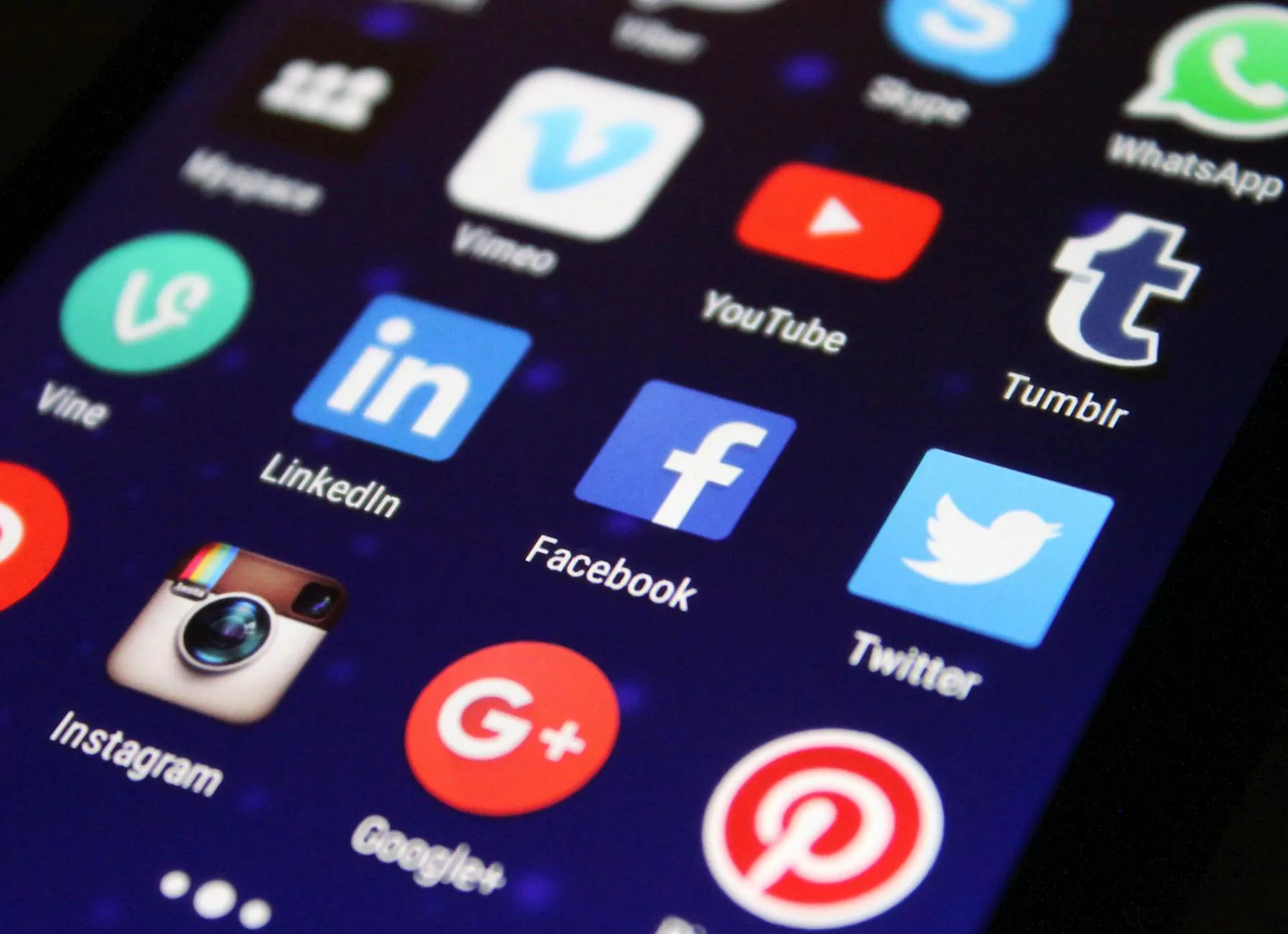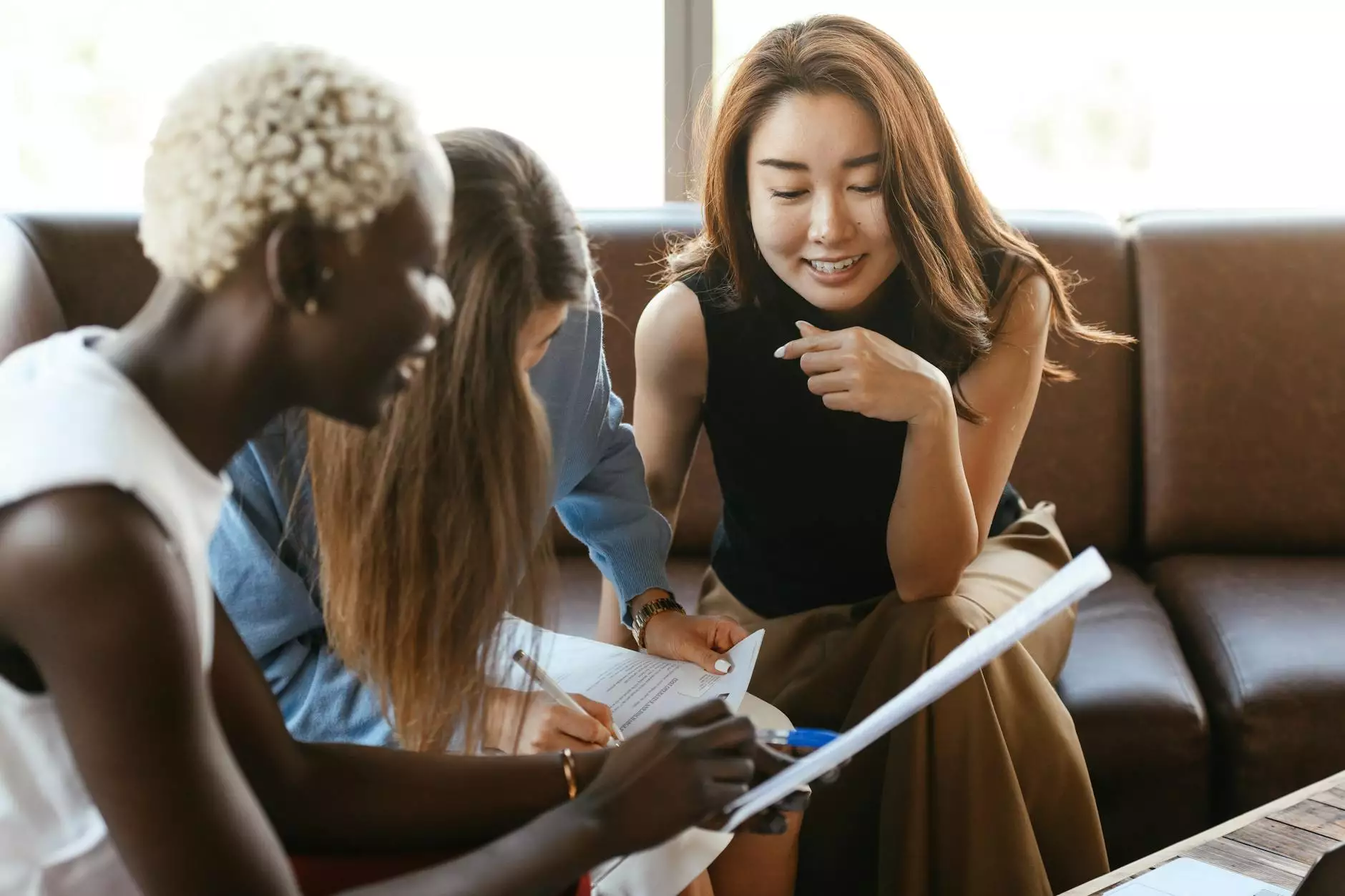How to Use Smudge Brushes in Photoshop
Art & Design
Welcome to M & C Initiative Media Group's comprehensive guide on how to effectively use smudge brushes in Photoshop. Whether you are a digital artist, graphic designer, or simply interested in enhancing your visual creations, understanding the power of smudge brushes can take your artwork to the next level.
What are Smudge Brushes?
Smudge brushes are one of the essential tools in Photoshop that allow you to simulate the effect of dragging wet paint on a canvas. They are primarily used to blend colors, create smooth transitions, and add texture to your digital artwork. By mimicking traditional techniques, smudge brushes add depth and realism to your designs, making them a popular choice among artists.
Step-by-Step Guide: Mastering Smudge Brushes in Photoshop
1. Choosing the Right Brush
Before diving into the world of smudge brushes, it is important to know that Photoshop offers a wide range of brush presets, each with its unique characteristics. Experiment with different brush types, sizes, and shapes to find the one that suits your specific needs. Keep in mind that a soft round brush is an excellent starting point for beginners.
2. Adjusting Brush Settings
Understanding and tweaking brush settings in Photoshop can significantly impact the outcome of your artwork. Explore options such as brush opacity, flow, and pressure sensitivity to achieve the desired results. Adjusting these settings will help you control the intensity and blending effect of the smudge brush.
3. Familiarizing Yourself with Smudge Techniques
There are various smudge techniques you can employ depending on your artistic vision. Some popular techniques include:
- Blending: This technique involves softly dragging the smudge brush across color boundaries to blend them seamlessly.
- Texture Creation: Use the smudge brush to add texture or to enhance the existing textures in your artwork.
- Highlighting and Shadowing: By smudging different shades of color, you can create highlights and shadows, adding depth and dimension to your artwork.
4. Experimenting with Brush Opacity and Flow
Brush opacity and flow settings play a crucial role in achieving realistic smudging effects. Lower opacity and flow values allow for more subtle blending, while higher values create bolder and pronounced smudge effects. Experiment with different settings to find the perfect balance for your artwork.
5. Blending with Layers
Using layers in Photoshop can enhance your smudging workflow. Create separate layers for different elements, such as background, foreground, and objects, to maintain flexibility and preserve the integrity of your artwork. This allows you to make adjustments easily without affecting the entire composition.
6. Adding Depth and Texture
To add depth and texture to your artwork, consider incorporating additional techniques alongside smudge brushes. This may include layer blending modes, filters, and custom brush settings. Experimentation is key to unlocking a vast range of creative possibilities.
Conclusion
Mastering smudge brushes in Photoshop can significantly elevate your digital artwork and help you create visually stunning effects. By choosing the right brush, adjusting settings, familiarizing yourself with various techniques, and experimenting with opacity and flow, you will gain the skills needed to produce professional-quality designs.
At M & C Initiative Media Group, we are passionate about empowering aspiring artists and designers with the knowledge and tools to excel in their creative endeavors. Stay tuned for more tutorials, tips, and resources to enhance your skills and take your digital artwork to new heights!